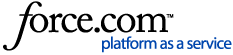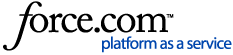Activate trial licenses in Assets or Devices pages. Follow the procedure below to activate trial licenses in Assets page:
- Login to Customer Support Portal with the account which owns the asset.
- Click on Products > Assets.
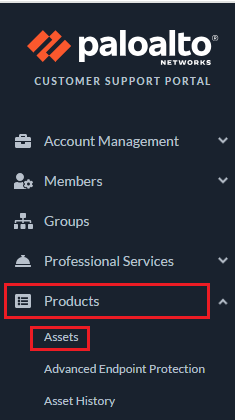
- Find the device, click on the Licenses & Subscriptions icon for the device. To display the icons, you must hover the mouse in the action column of the specific device.
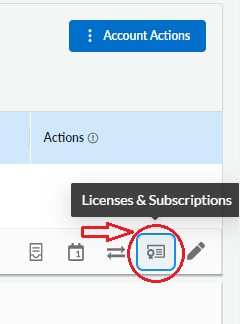
- Click the Activate License button, select Activate Trial License and select desired trial licenses. Read through the EULA and Support Agreement. If everything complies, click Agree and Submit.
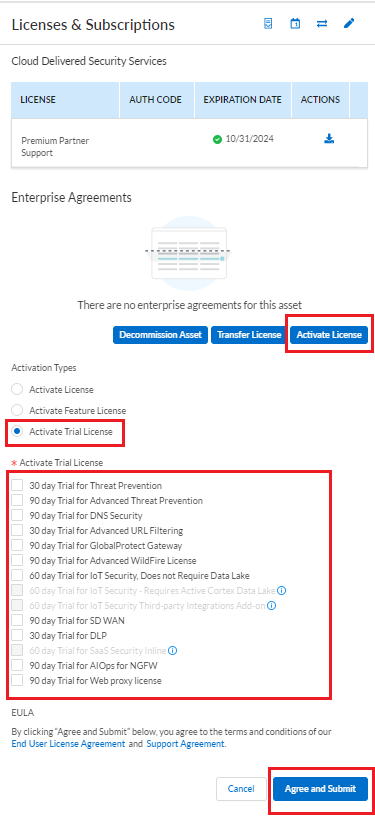
- Lastly, retrieve the license keys on the device or (if your device is offline) upload the trial license keys manually.
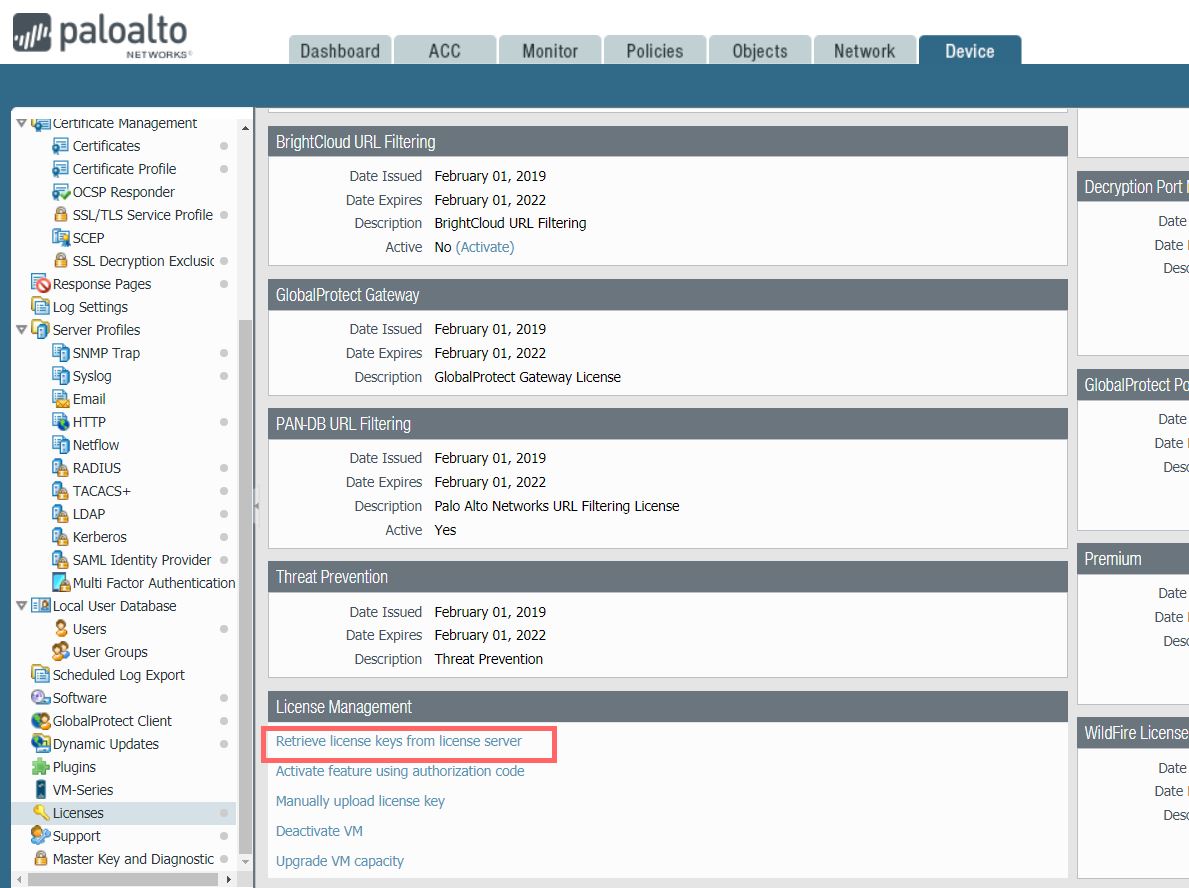
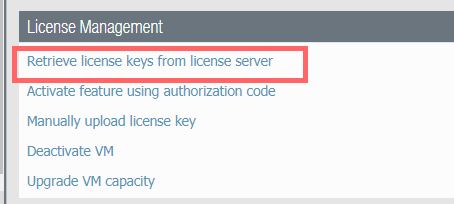
To activate trial licenses in Devices page:
- Login to Customer Support Portal with the account which owns the asset.
- Click on Products > Devices.
- Find the device where the trial licenses will be applied. Please use either the drop-down or manual scroll option. In this example, we will be searching by the Serial Number. Drop-down option:

Manual scroll option (located at the bottom of the page):

- When you find the desired device, click on the pencil icon under the Actions column:

- Under Activate Licenses, select the Activate Trial License radio button
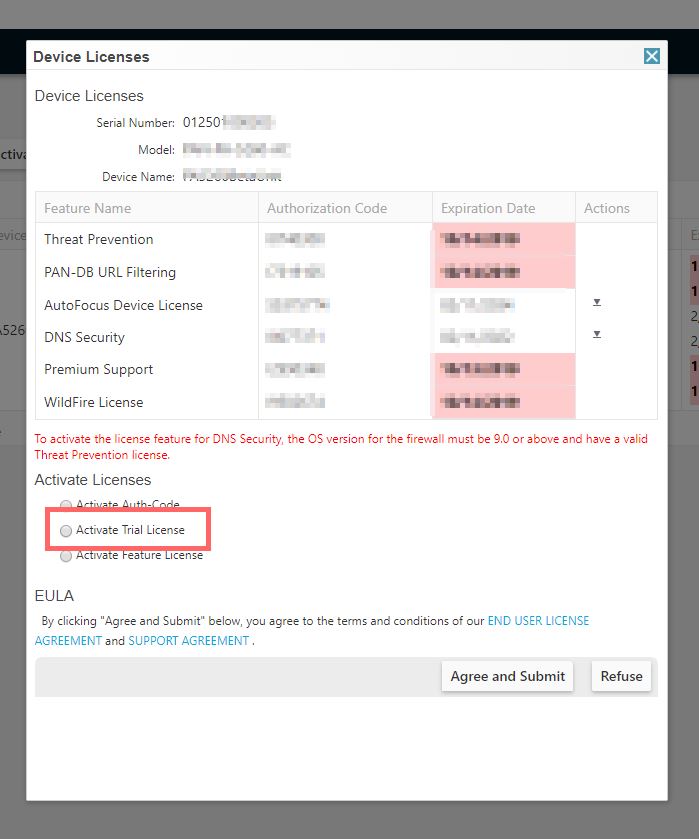
- Under Available Trial Licenses, select the desired trial license(s)
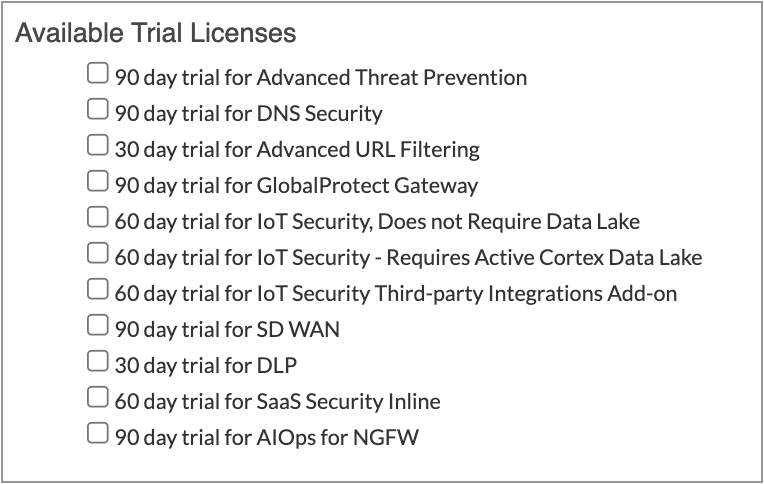 NOTE:
NOTE: This screenshot is solely for example purposes. Trial licenses depicted here may not be an accurate representation of what is available for your device.
- Read through the EULA and Support Agreement. If everything complies, click Agree and Submit
- Lastly, retrieve (or manually upload) the license keys on the device with the trial licenses applied.