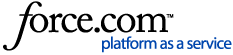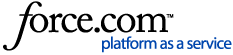The process is similar for all types of logs. They can be located under the Monitor tab > Logs section.
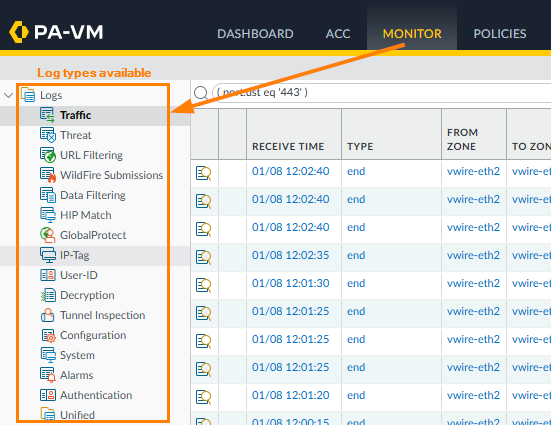
Steps
- Go to Monitor tab > Logs section > then select the type of log you are wanting to export. In the example below, Traffic logs are selected.

- Once the type of log is selected, click Export to CSV icon, located on the right side of the search field.

Note: Logs can also be exported using filters, which can be used to display only relevant log entries. For more information, please refer to: How to Add, Save, Load, and Clear Log Filters.
-
An Exporting Logs popup window is displayed.
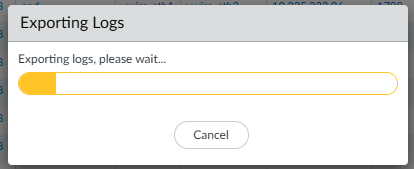
- Click Download file.

A CSV file is downloaded to the local Desktop.
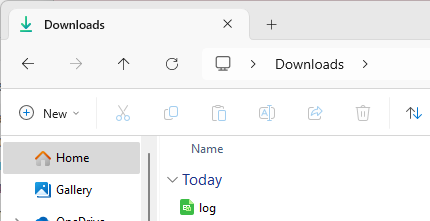
- (Optional) To check the exported log's content before uploading to the case, you can view by opening the CSV file in Excel, Google Sheets, or another spreadsheet application.
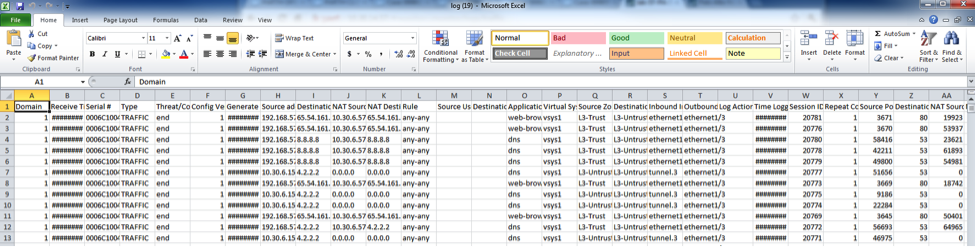
- Upload CSV file to the support case.
Export logs to a SCP or FTP server
Run the following commands to export log files:
- SCP
> scp export log traffic start-time equal 2011/12/21@12:00:00 end-time equal 2011/12/26@12:00:00 to <value> Destination (username:password@host) or (username@host)
- FTP
> ftp export log traffic start-time equal 2011/12/21@12:00:00 end-time equal 2011/12/26@12:00:00 to <value> Destination (username:password@host) or (username@host)
note: 'start-time' and 'end-time' are mandatory values when exporting from the CLI