How to set a preferred gateway on the GlobalProtect App Ver. 5.0 on Client Machine
110400
Created On 04/06/20 18:21 PM - Last Modified 09/26/24 19:51 PM
Objective
- When a Global Protect Portal has multiple Gateways, end users can assign and automatically connect to a preferred GlobalProtect gateway.
- By default, the GlobalProtect app automatically connects to the best available gateway based on the priority, source region, and response time of the configured gateways.
Environment
- GlobalProtect™ App 5.0.3 for Android, Windows, and Mac and GlobalProtect™ App 5.0.7 for iOS
- Android 4.4 and later releases, iOS 10 and later releases, Windows 7 and later releases, and macOS 10.11 and later releases
Procedure
NOTE: For updated information see Use the GlobalProtect App for Windows and Redesigned GlobalProtect App User Interface for Windows and macOS
Below is the method for assigning preferred gateway on Andriod/iOS and Windows/MAC endpoints on the GlobalProtect app.
- Assign a preferred gateway on Android or iOS endpoints:
- Launch the GlobalProtect app.
- Assign a preferred gateway.
- Tap the Gateway drop-down.
- From the list of available gateways, tap the More Options (
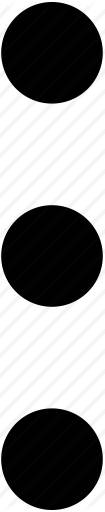 ) icon for the gateway that you want to set as the preferred gateway and then set As Preferred. Alternatively, you can long-press (tap and hold) the gateway and then Set As Preferred.
) icon for the gateway that you want to set as the preferred gateway and then set As Preferred. Alternatively, you can long-press (tap and hold) the gateway and then Set As Preferred.
- Verify that the gateway is set as the preferred gateway.
- Tap the Gateway drop-down.
- From the list of available gateways, verify that the gateway is marked as Preferred
- Assign a preferred gateway on Windows or Mac endpoints:
- Launch the GlobalProtect app.
- Assign a preferred gateway.
- From the status panel, click the Settings (
 ) icon to open the settings menu.
) icon to open the settings menu. - Select Preferred Gateway to open the GlobalProtect: Preferred Gateway dialog.
- From the list of available gateways, select the gateway that you want to set as the preferred gateway and then Set as Preferred
- Close the dialog.
- From the status panel, click the Settings (
- Verify that the gateway is set as the preferred gateway.
- From the status panel, select the Gateway drop-down.
- From the list of available gateways, verify that the gateway is marked as (Preferred).
For version 6.0, setting the preferred gateway is the same for all OS devices.
You can easily connect to gateway and click on star:
Additional Information
- If the GlobalProtect app is unable to connect to the preferred gateway, it falls back to the best available gateway.
- In order for users to connect to a preferred gateway, you must make sure that the gateway is available in the source regions from which the users are connecting.
- Before this feature in place, if users need to connect to a specific gateway to access certain resources or connect from a particular geographical location, they must manually switch to that gateway each time they establish the GlobalProtect connection. With this enhancement, users can now automatically connect to a preferred gateway regardless of priority and response time.
- IF All external gateways are manual select only. Hence user needs to manually select a gateway. If they want GP to automatically connect to the preferred gateway, they should configure some auto discover gateways (i.e. not manual select only).