Transfer Device to Different Account
Transferring device ownership transfers the device from one Customer Support Account to another Customer Support Account. This process does not legally transfer ownership of the device from one Company to another Company.
To legally transfer the device from one Company to another Company, please refer to the Secondary Market Policy
You can transfer a device to another Customer Support Account in Products > Assets or Products > Devices
Role Requirement: For a single device transfer, you do not need super user role. To use the Bulk transfer option, you need to be a super user.
Current Limitations
Currently, only PA-Series devices that do not require Tenant IDs can be transferred between CSP accounts., e.g., PA-Series with AIOps cannot be transferred between accounts. Instances of Prisma Access, and Cortex products also cannot be transferred between CSP accounts.
To transfer PA-Series devices with AIOps, deactivate AIOPs, transfer the device to another CSP account, then activate AIOps in the destination CSP account.
To transfer a device using Network Security
- Login to Customer Support Portal with the account which owns the asset.
- Click on Products > Assets.
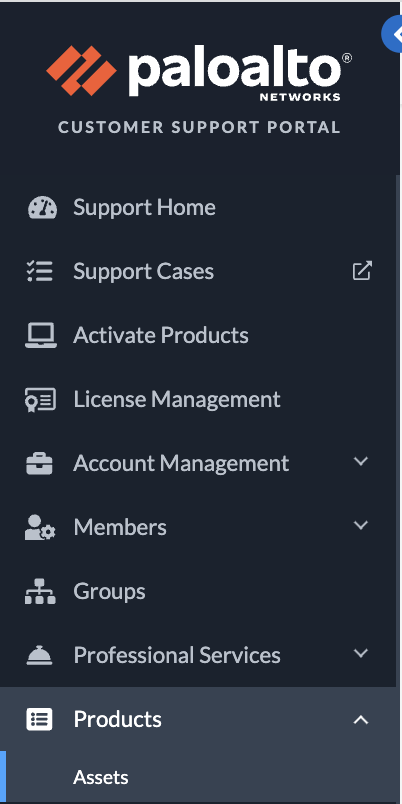
3. Find the device, click on the Transfer Asset icon for the device.
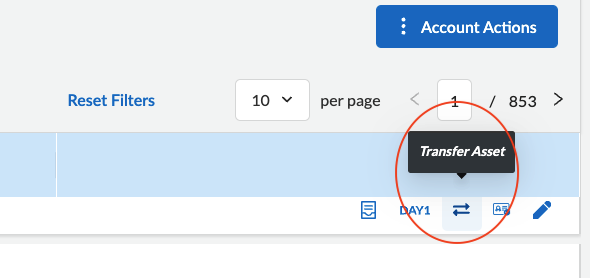
4. To transfer to a user, enter the user's email address.
5. If this account is an ASC account, CSP gives you the option of selecting a destination account.
6. If an asset to be transferred is associated with logging storage, user will confirm removal of logging service.
7. Click Submit Transfer button.
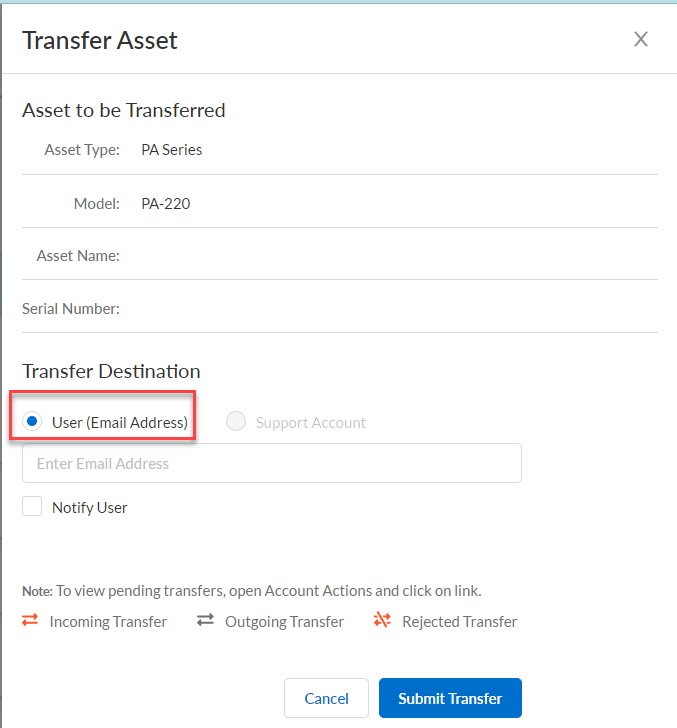
When you transfer an asset to a user email address, the user can accept (or reject) the asset in his/her accounts. ASC Account only: If you transfer an asset from an ASC account to another account, the transfer completes automatically; there is no need to accept the asset.
8. To accept or reject transfer of a device, go to Account Actions > Incoming Transfers.
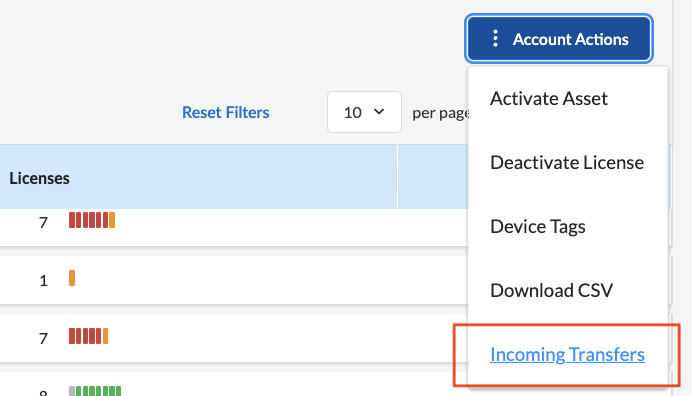
9. CSP displays a list of incoming devices. Hover to the right of a device to accept or reject the device.
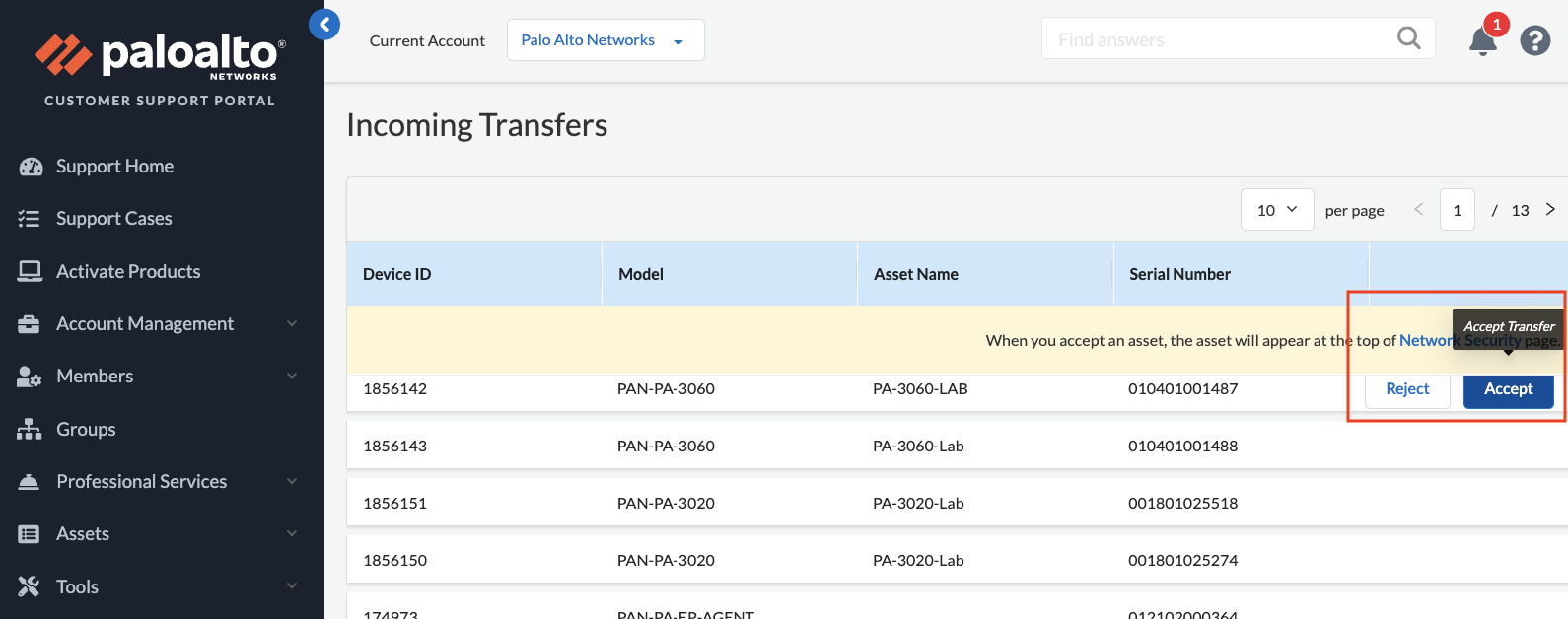
10. If the transferred device is accepted, CSP displays the device at the top of Assets table.
To transfer a device using Products > Devices
To transfer a device or spare to another CSP account:
- Log into the Customer Support Portal (https://support.paloaltonetworks.com).
- Verify the Current Account is the account owning the asset. If not, click the Change Account link and select the correct account.
- Click Assets.
- Click the Devices or Spares link.
- Click the serial number of the device to be transferred. The Device Information window is displayed.
- Click Transfer Ownership.
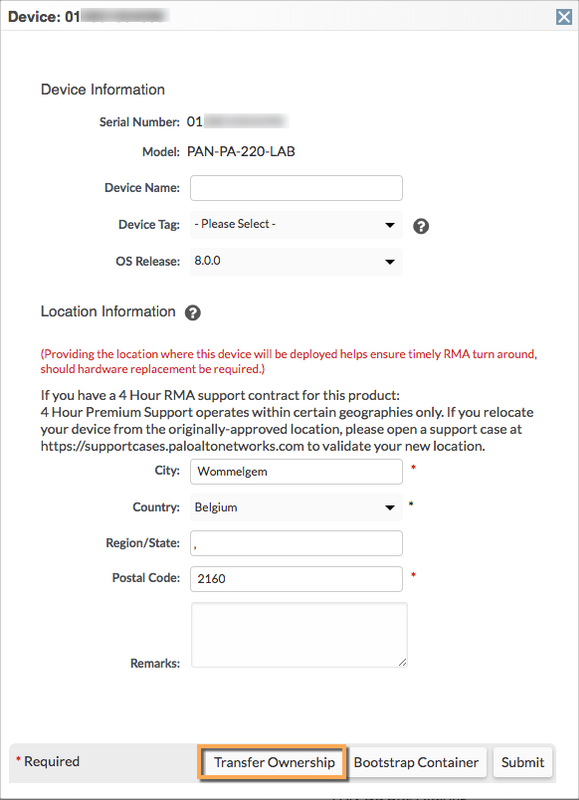
- In the Device Transfer window, enter the email of the user to receive the device. Note: Only ASC (Authorized Support Center) Partners will have the option to select the Support Account.
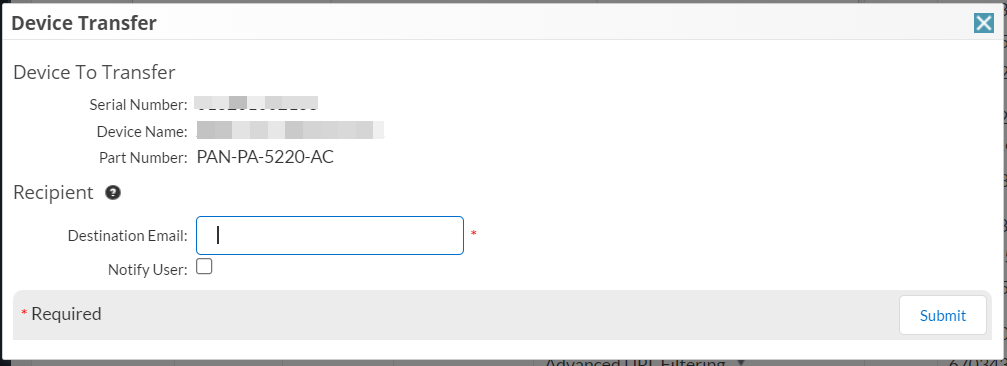
- Click Submit.
- Refer to How to Accept/Reject the Transfer of a Device for instructions.
Note:
If there is a Cortex Data Lake subscription attached to the serial number, a pop-up screen will appear asking you to confirm that you wish to remove the logging storage prior to completing the transfer. When you confirm, the authorization code associated with that serial number will be removed from the database and the transfer will be completed as requested.
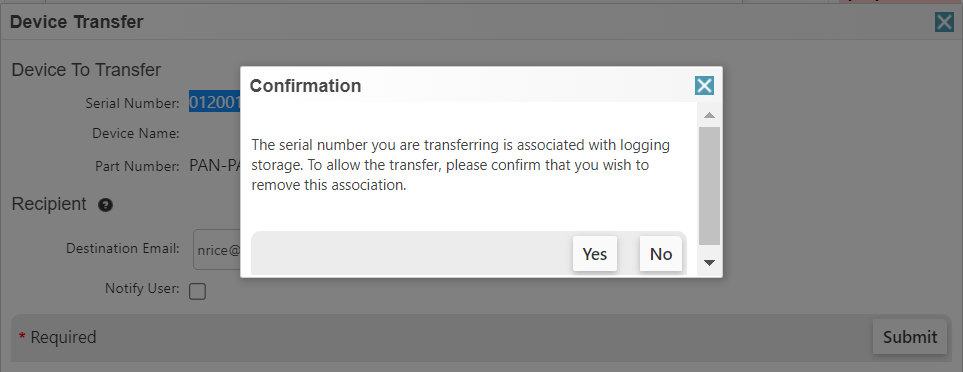
If the device has any cloud/tenant-based licenses (DLP, SAAS Inline and AIOps for NGFW) there would be no transfer option.
If you transfer a device which has IOT license, you will need to offboard IOT before transferring the device to the other CSP account.
Prisma SD-Wan (CloudGenix / ION) devices cannot be transferred via CSP.
See Also
For a full list of other Support Portal User Documents, please click here:
Customer Support Portal User Documents