How to Tag and Filter Security Policy Rules
67096
Created On 09/25/18 17:19 PM - Last Modified 01/30/25 01:16 AM
Procedure
Overview
This document explains how to add tags to security policies and how to filter security policies based on the tags associated with them.
Creating Tags
- In the firewall's web interface go to Policies -> Security. Choose the security policy and click 'none' under the tag column.
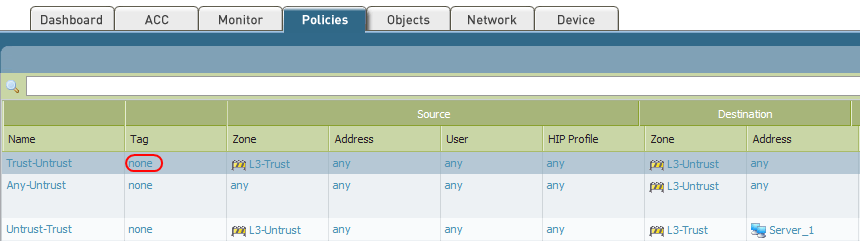
- Click "Add" and enter a name for the tag such as outbound if the rule is an outbound rule or inbound if it is an inbound rule and click OK.
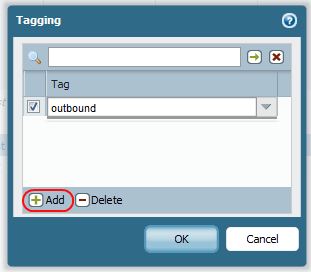
- The following image shows the security rules with the specified tags.
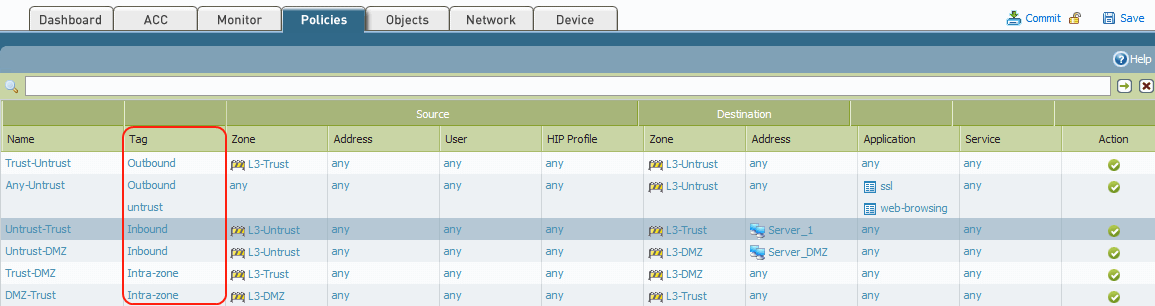
Note: One rule can be configured with more than one tag.
Filtering Security Rules
- In the search bar, enter the name of the tag (say 'Inbound') based on which the security rules need to be filtered
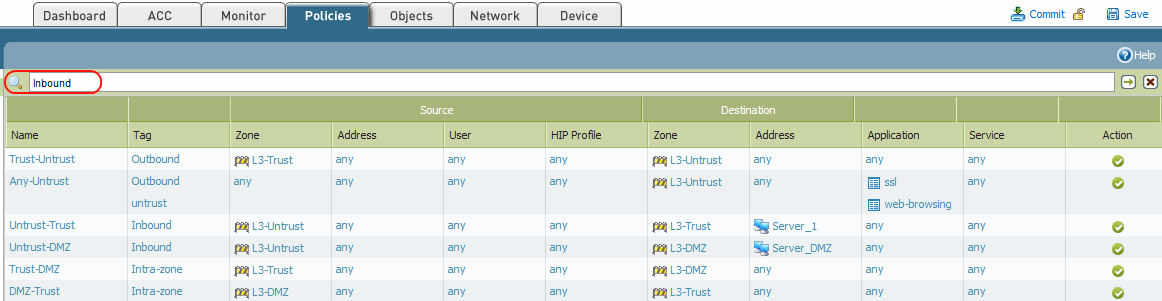
- Click the green arrow next to the search bar.
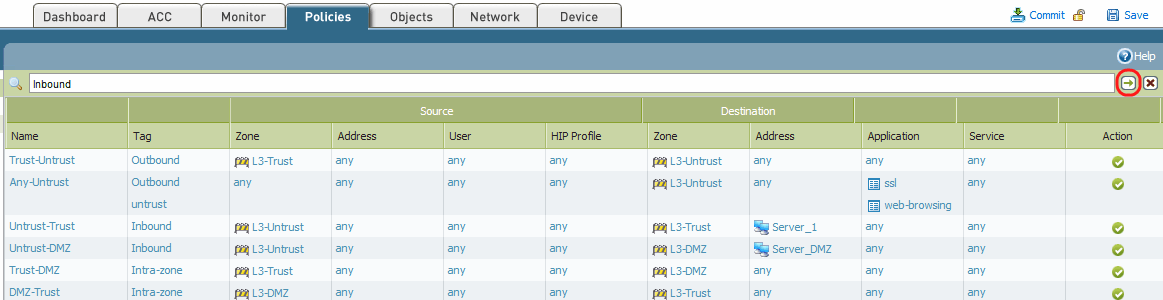
-
The filtered security policies based on the tag 'Inbound' will be shown as below

owner: gchandrasekaran