How to Manage Assets Using the Cloud Security Page
Environment
Customer Support Portal
Resolution
Overview
Use CSP Cloud Security page to manage the following types of products:
- Prisma Cloud
- Cortex Data Lake
- Cortex XDR
- Cortex XSOAR
- Cortex Xpanse
- Cortex XSIAM
Cloud Security Page
Login to Customer Support Portal (CSP). Then, click Assets > Cloud Security.
The following illustration shows Cloud Security page features.
Asset Table
The asset table displays your Cloud Security products.
Asset table has the following features.
- Asset type column - Prisma Cloud, Cortex (CDL, XSOAR, Xpanse, XDR, XSIAM)
- Model column - displays the asset model, for example, XSOAR, XDR
- Entitlement type - Type of entitlement: tenant or serial number
- Tenant number or Serial number - SN indicates a serial number, TN indicates tenant ID
- Hover asset action icon - as you scroll the asset table with your mouse, asset table displays an asset action icon. Click the icon to display more information about the asset in a slide-out drawer.
- Edit Asset. Displays asset attributes and subscription licenses.
- Subscriptions can be:
- Active: Currently active licenses
- Expired: Expired licenses
- Inactive: Future licenses, which indicate licenses to be used in the future
Slide-out Drawers. When you click the asset action icon, CSP slides out a drawer from the right to display asset attributes and license information.
CSP slides out an Asset Details drawer from the right. To stop displaying a drawer, click outside the drawer.
Asset Family
Use asset family filters to find assets by product family, (a) Cortex, which includes Data Lake, XDR, XSOAR, Xpanse, and XSIAM, and (b) Prisma Cloud, .
Call-To-Action Dashboard
Use the call-to-action dashboard to find assets with call-to-action alerts, (a) find assets with licenses that expire within 60 days, (b) find assets that have expired licenses, and (c) find assets that have licenses that will be activated in the future (also called "inactive" licenses). Numbers in the tiles indicate the number of license bundles.
Search
Enter text in the global search box. CSP performa a "contains-in" search, which searches for substrings in asset attributes.
Filters
Use filters to find assets by criteria. First select a filter type, then select a criteria to search for. Click mouse away from the filter to start a filter search. Click Reset Filters to delete your filters.
Click "Add New Filter".
Select a filter.
And, either enter a value or select a filter value. Click outside of the filter widget to begin the search.
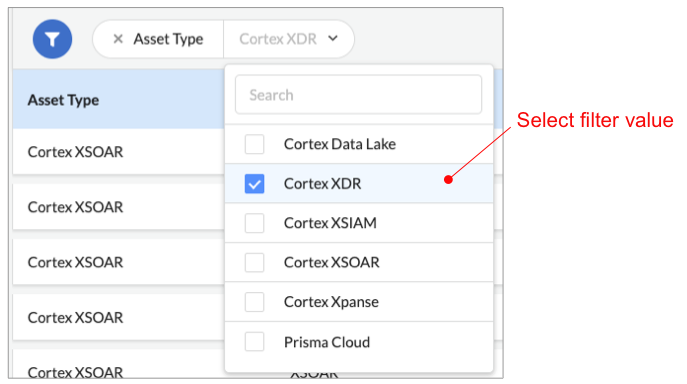
Account Actions
Use Account Actions to invoke account-wide actions, (a) use Download CSV to download contents of the Asset Table to a CSV file, (b) if your company is an Authorized Support Center (ASC), and you are assigned as an ASC user, you'll see a Download CSV for ASC menu. Use this feature to create a CSV file that contains assets for all your ASC customers.
Notes for ASC Partners
- Use Download CSV for ASC feature to create a CSV file containing Cloud Security assets for all assets assigned to your company by your ASC Customers. Perform the same action in the Network Security page to create a CSV file containing Network Security assets for all assets assigned to your company by your ASC Customers.
- To create a CSV file containing assets only in your ASC Partner account, use Download CSV feature.
- Download CSV for ASC feature is accessible only in your ASC Partner account.
We Value Your Feedback
To provide feedback, click Feedback button, and fill in the form. Your feedback is sent directly to the CSP team.