This document provides instructions on configuring an NFS mount for Panorama. Panorama can be configured with an NFS partition, enabling logging beyond the previous 2TB limit, making storage accessible to both members of an HA pair, and leveraging existing network storage.
Steps
From the WebGUI:
- Log into the Panorama server.
- Select the Panorama tab.
- Click the Setup link and go into the Operations tab.
- Under Miscellaneous options, Select the Storage Partition Setup.
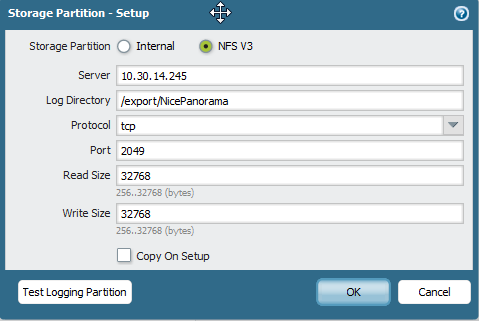
- Enter the IP address of the server.
- Enter the log directory (e.g. /export/panorama).
- Set the protocol to TCP or UDP.
- Enter the port on which the NFS server is listening.
- Common NFS ports are UDP/TCP 111 for RPC and UDP/TCP 2049 for NFS. Both TCP and UDP are supported. NFS over TCP was introduced in NFSv3. The server must support it for Panorama to use it.
- Enter the Read Size.
- Enter the Write Size.
- Copy on Setup copies the existing logs to the NFS volume, usually a lot of data.
- Select the context of Panorama.
- Click Commit.
From the CLI:
> configure
# set deviceconfig setting management storage-partition nfsv3 server 10.30.14.245
# set deviceconfig setting management storage-partition nfsv3 log-directory /export/NicePanorama
# set deviceconfig setting management storage-partition nfsv3 protocol tcp
# set deviceconfig setting management storage-partition nfsv3 port 2049
# set deviceconfig setting management storage-partition nfsv3 read-size 32768
# set deviceconfig setting management storage-partition nfsv3 write-size 32768
# commit
Optional
Command to enable Copy on setup, which copies the existing logs to the NFS volume.
# set deviceconfig setting management storage-partition nfsv3 copy-on-setup yes