How to Export Logs from GlobalProtect App on iOS or Android
76485
Created On 09/26/18 13:49 PM - Last Modified 06/09/23 03:15 AM
Resolution
Issue
How to export logs from GlobalProtect App on iOS or Android devices for troubleshooting purposes.
Steps
Prerequisite:
Ensure the mobile device has email configured for the device default email client, as the logs are exported through the native email client.
On the iOS device:
- Open the GlobalProtect Application
- Click '?' help
- Click Troubleshooting
- Make sure Debug Logs is enabled (By default enabled)
- Click 'Email logs', it will open the email App, enter the email address to send through email.
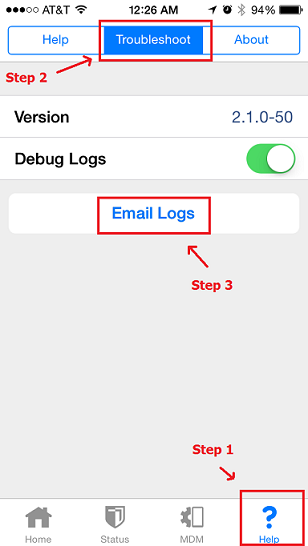
On the Android device:
- Open the GlobalProtect App
- Click 'Settings icon' on left bottom of the device
- Click Troubleshooting
- Make sure Debug Logs is enabled (By default enabled)
- Enter the email address and click 'Email logs'.
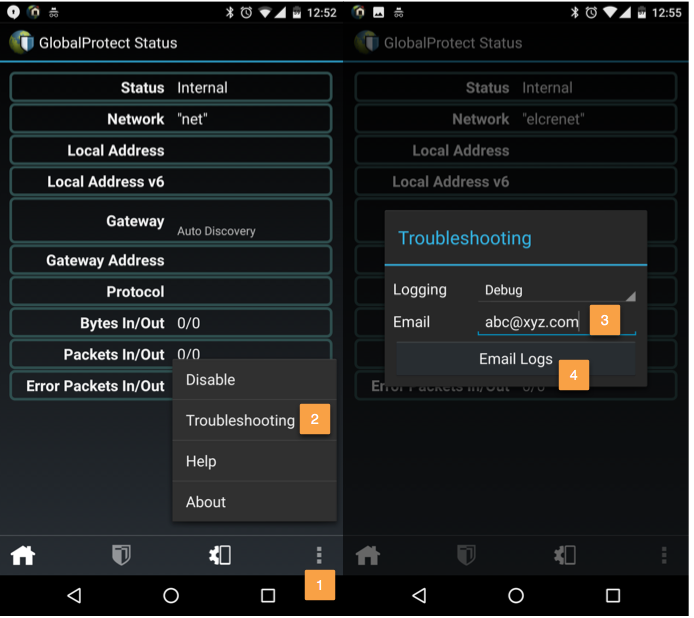
owner: dreputi