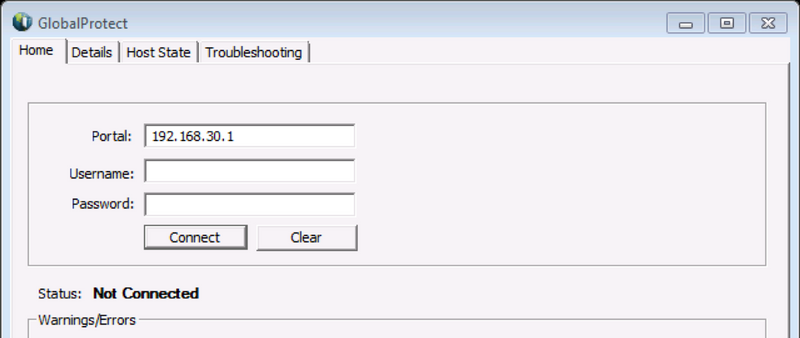How to predefine Global Protect portal address using Microsoft Orca Editor Tool
1. Download Microsoft Windows SDK for Windows. Orca software comes as a package inside SDK. Install Orca software
2-.Download Global Protect msi file for installation from support website.
3.Open Global Protect msi file using Orca Editor Tool:
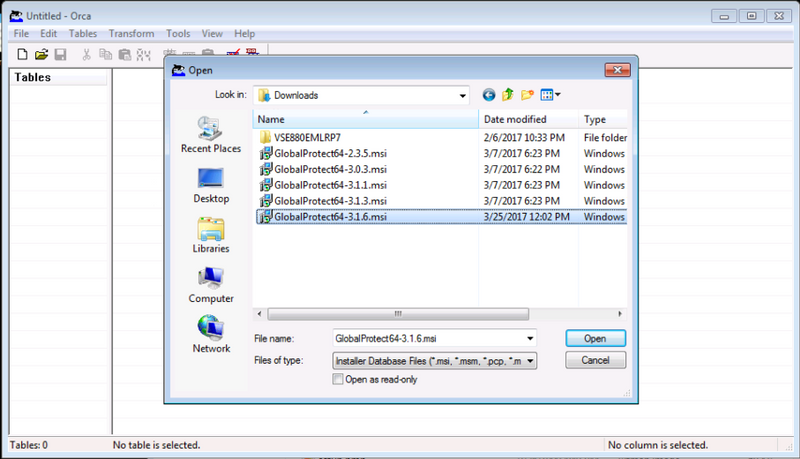
4- Navigate to "Registry" table and select the row with name as "Portal". Right click on it and select "Drop Row"
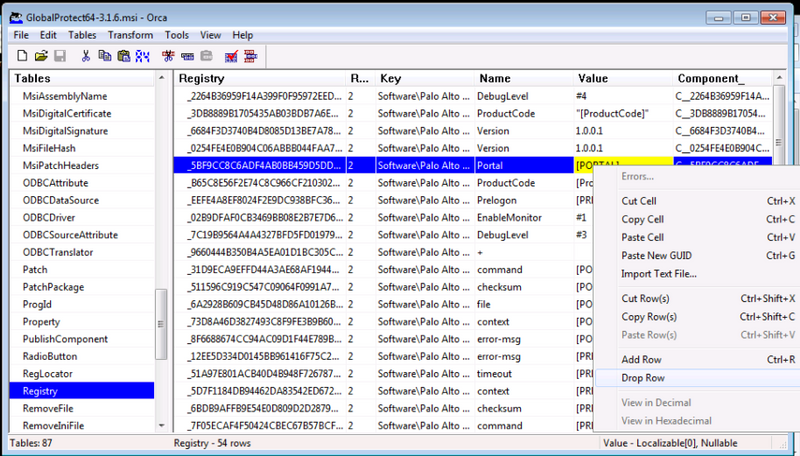
5- Now select any row with Key as "Software\Palo Alto Networks\GlobalProtect\PanSetup". Right click and select "Copy Row(s)"
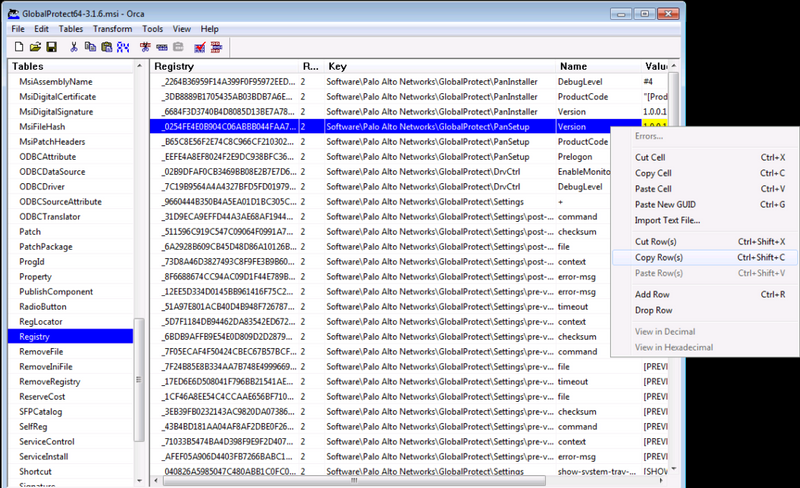
6- Scroll to the bottom, right click and select "Paste Row(s)":
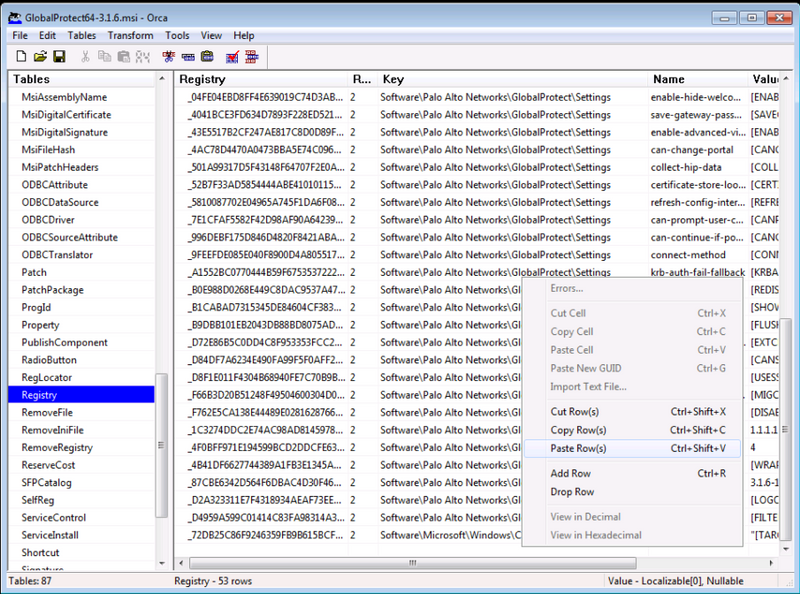
7- Edit this row to include Name as "Portal" and Value as "IP address or FQDN of the portal". Do not make any other changes to the field.
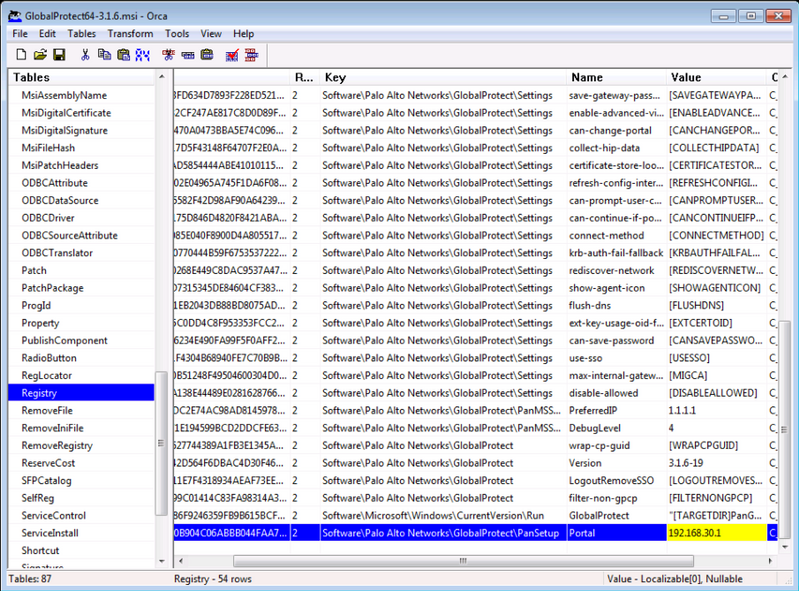
8- Save the file and install the Global Protect Agent. Once installation is done, launch the Global Protect Agent and IP address would be pre-defined in the Portal Address: