Overview
Panorama saves a backup of every committed configuration from each device it manages. In addition, Panorama saves copies of its own committed configurations. To facilitate off-box backup requirements, the system supports a method to regularly export these backups to an external data store. This document describes the steps to back up Panorama.
Steps
Managing device backups from the Web UI:
To manage device backups on Panorama:
- Go to Panorama > Managed Devices.
- Click Manage in the Backups column for a device.
This brings up a window showing saved and committed configurations for the device. - Click Load to restore the selected configuration to the device.

- To remove a saved configuration, click .
Managing Panorama Configuration Backups from the GUI
- Go to Panorama > Setup > Operations.
- Click “Export named Panorama configuration snapshot” or “Export Panorama configuration version” under the Configuration Management section.
- Select the configuration from the configuration drop down list in the pop-up window.
- Click OK.
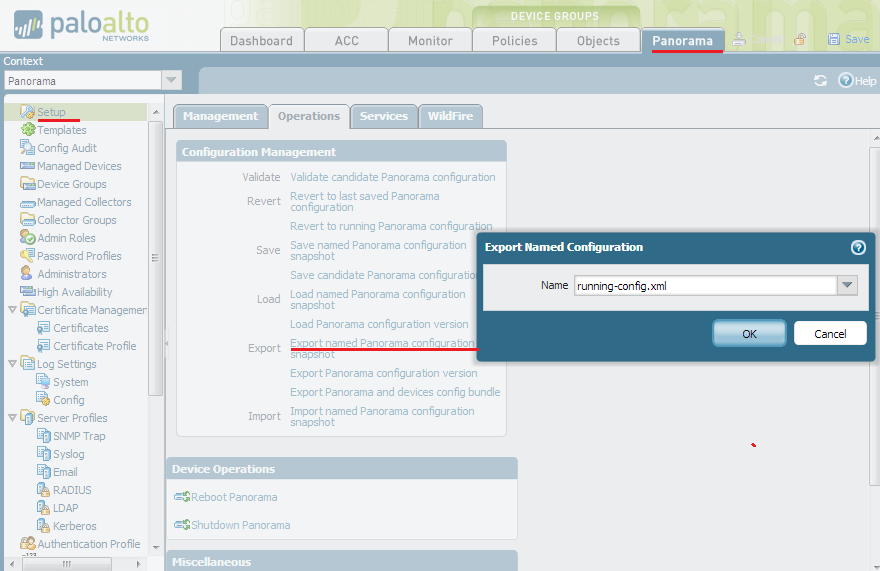
Manual Export and Import of Panorama Configuration from the CLI
On the CLI, the commands below will export the Panorama configuration:
> tftp export configuration
with the following parameters:
- remote-port tftp server port
- source-ip Set source address to specified interface address
- from from
- to tftp host
> scp export configuration
with the following parameters:
- remote-port SSH port number on remote host
- source-ip Set source address to specified interface address
- from from
- to destination (username@host:path)
To import Panorma’s configuration from the CLI, use the following command:
> tftp import configuration from 1.2.3.4 file c:/a/b/c