Resolution
There are 3 different ways to resolve this issue.
Solution 1 - Change update server
If you are using staticupdates.paloaltonetworks.com and running on PAN-OS 7.1.7, you need to change your update server
Inside of the WebGUI, Device > Setup > Services, change the update server from staticupdates.paloaltonetworks.com to updates.paloaltonetworks.com as a workaround.
Note: Please be sure to ensure that you are not limiting the device via a security rule to access just the IP address of staticupdates.paloaltonetworks.com - 199.167.52.15 (to be used for connectivity troubleshooting only), If so, you will have to adjust to the new IP/URL:
updates.paloaltonetworks.com - 199.167.52.141 , commit and test.
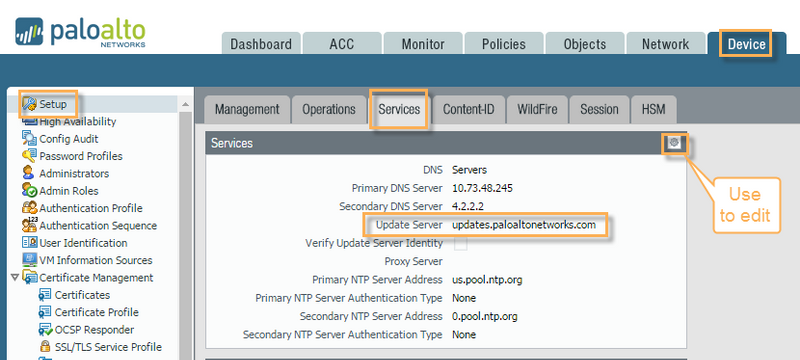 Device > Setup > Services window showing the update server details.
Device > Setup > Services window showing the update server details.
Solution 2 - Remove updates and redownload them
Removing all the content updates and re-downloading them can also solve this issue.
You can perform this step via the WebGUI inside Device > Dynamic Updates
Delete the updates through the GUI and see if you can run a "check now" and that it downloads the new update. Then perform the commit and see if it completes without errors.
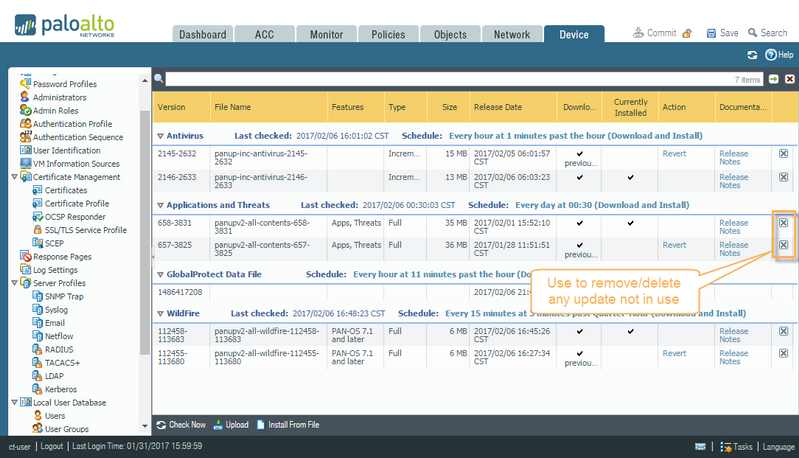 Device > Dynamic Update screen showing how to delete an update.
Device > Dynamic Update screen showing how to delete an update.
Via the CLI, please try deleting the content package with the below command and re-download and commit:
admin@myNGFW> delete content update
<value> Filename
Solution 3 - Reinstall OS
As a last step, if the 2 other solutions do not help, then you can reinstall PAN-OS on the device.
To reinstall PAN-OS, follow the steps below:
- Backup the current configuration.
Refer to Step 1 in the following document: How to Save an Entire Configuration for Import into Another Palo Alto Networks Device - Reinstall the software, go to Device > Software and choose the desired PAN-OS version, and click Reinstall under Action:
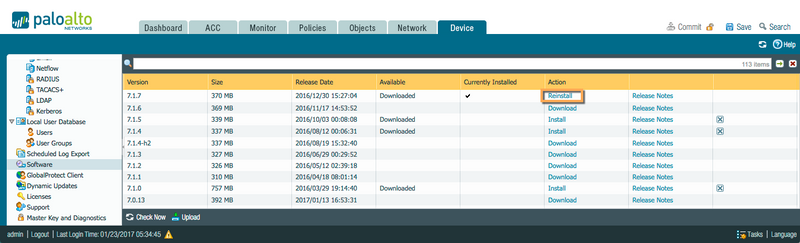
- Reboot the device.
- Check and Install latest Dynamic Update.
owner: rkalugdan
P.S. Thanks for the contribution to this article. it helps us all.
- Live Community Team