A registration link can be generated by a Support Portal account Super User and shared with users who need to create a login for access to the account. The new user will not be required to provide an order summary number or company ID and serial number or auth code to access the account. The link can be disabled by a Super User after being used, or regenerated to create a new link.
Note: The Account Registration link will not work if the user's email ID already exists in our SSO (e.g. has Learning Center access). In this case the Super User of the CSP account you require access to - must create your membership manually via CSP > Members> Create New User tab.
The Account Registration link cannot be used to add users whose domain is enabled for 3rd party IDP.
Share the link
You must be a Super User to activate the link.
1. Log into the
Support Portal2. Click
Account Management on the right hand tool bar and then Account Details. You will find the
Account Registration Link under User Access.
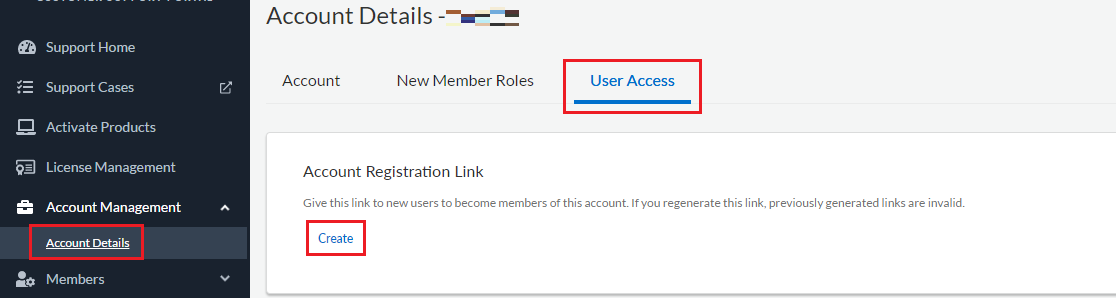
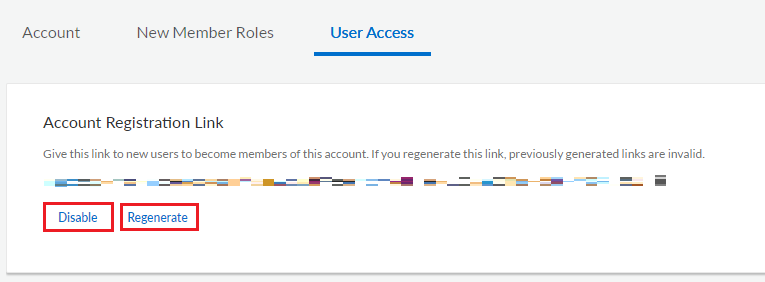
3. Copy and paste the generated link into an email to the new user.
Note: If there is no link, click the "
Create" option to enable the link.
4. By clicking the link in the email, the new user will access the form to create a new
Customer Support Portal membership account.
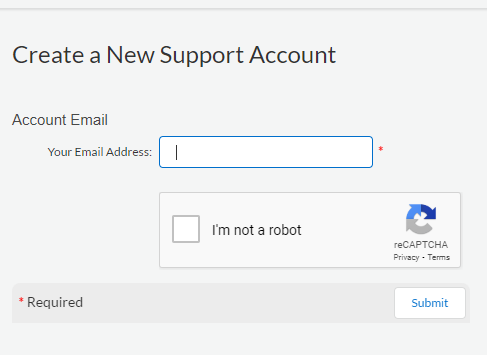
5. The new user will complete the form, select notifications, accept the EULA and
Submit to create a login.
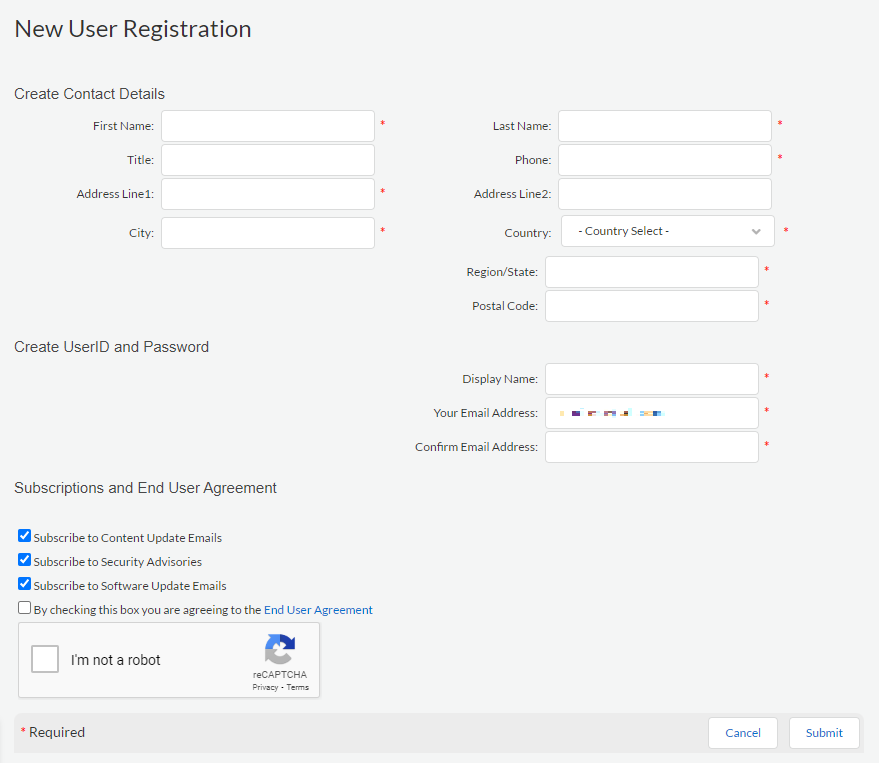
6. An email notification will be sent to the Super User when the new user completes the registration.
Regenerate a Link
Create a new registration link by clicking Regenerate.
The old link will become inactive and the new link must be used for access. Users will be denied access if attempting to use an old link.
Click Disable to remove a link without regenerating a new one.
The old link will become inactive and users will be denied access if attempting to use it.
See Also
For a full list of other Support Portal User Documents, please click here:
Customer Support Portal User Documents