To register and activate AutoFocus
Log into the Customer Support Portal. HTTPS://support.paloaltonetworks.com
If you do not have an account, please see How to Create Your User Account
Verify that the current account owns the asset. If not, click Change Account and select the correct company name.
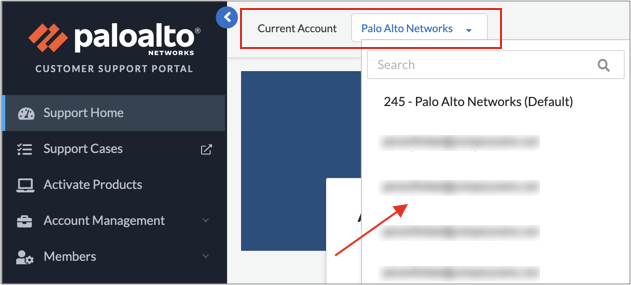
Select Assets > Site Licenses. Then, click Add Site License.
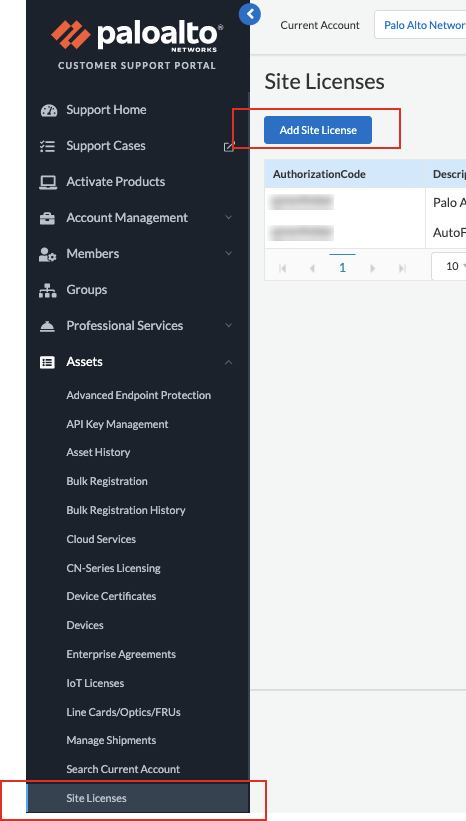
Enter the AutoFocus auth code and click Agree and Submit to accept EULA and activate the auth code.
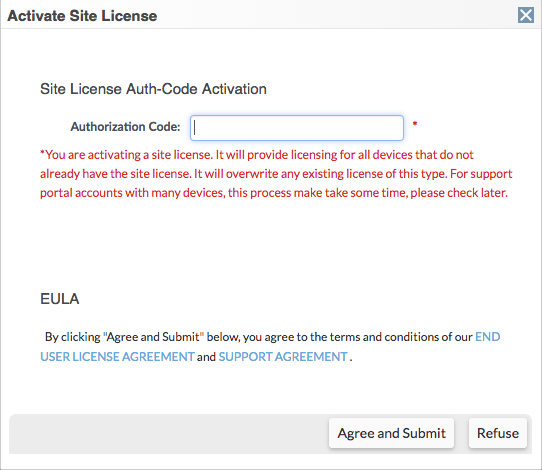
AutoFocus Customer Support Portal access roles
The number of Threat Researcher and Group Threat researcher roles assigned to users is subject to the total licenses purchased. The total used/available license can be found on the Site license page.

Threat Researcher role
- An account Super User must assign the Threat Researcher role to account members under Members > Manage Members.
Steps to assign Threat Researcher role:
- Navigate to Members > Manage User.
- Click kabab for the user who needs to be assigned Threat Researcher role. Click Edit User.

- Select Threat Researcher under Roles.
- Click Update User to accept the change.
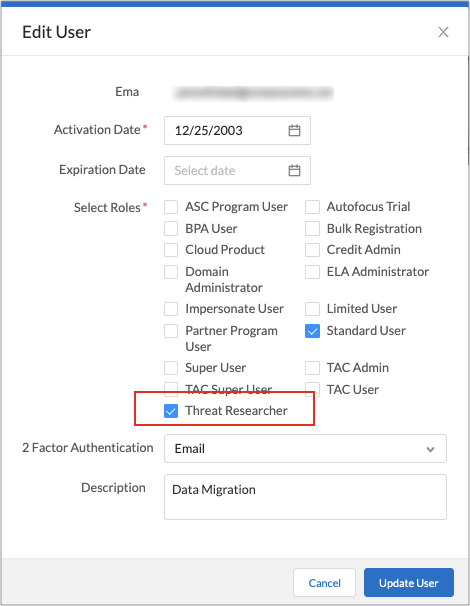
AutoFocus Trial role
- An account Super User must assign the AutoFocus trial role to account members under the Members tab. A Group Super User or account Super User must assign the Group Threat Researcher role to a member of a group. This role will expire after 30 days from the initial day of assignment and can only be assigned one time per user.
- If the AutoFocus site license is expiring within 30 days, AutoFocus trial role cannot be assigned to users.
- This role can only be assigned to a user that doesn't have either Threat Researcher role or Group Threat Researcher role.
- Once the AutoFocus trial role is expired, users can then be assigned Threat Researcher role or Group Threat Researcher role as needed.
- The number of AutoFocus trial roles assigned to users does not count towards the total licenses purchased.
- To assign AutoFocus trial role follow the same process as Threat Researcher role assignment described above.
Group Threat Researcher role
- An account Super User or Group Super User must assign the Group Threat Researcher role to account members under the Groups tab.
- Group Threat Researcher role can only be assigned if the user doesn't have Threat Researcher role at the members tab.
Steps to assign Group Threat Researcher role:

- Click pencil icon under Actions for the user who needs to be assigned Group Threat Researcher role.
- Select Group Threat Researcher in the drop down under Roles.
- Click pencil again to accept the change.
Threat Researchers, Group Threat Researcher and AutoFocus Trial users will find the link to the AutoFocus Dashboard on the Support Portal Autofocus menu.
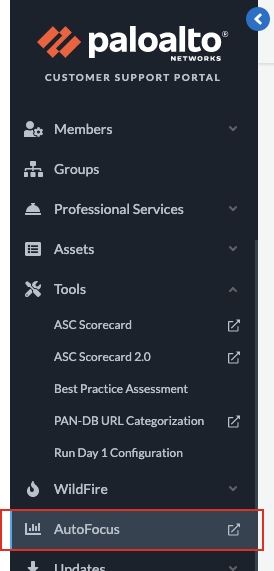
To upload data to AutoFocus, go to Assets >. Site Licenses. Threat Researchers will be able to Enable/Regenerate and Disable using an API key to upload data to AutoFocus. Click Enable to generate the API key.
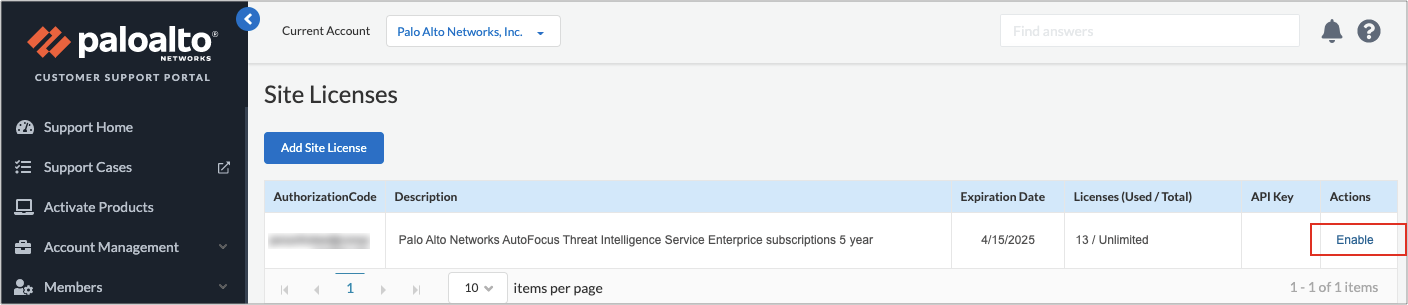
Click API Key to view the key. Click Regenerate or Disable to generate a new key or disable an existing key.
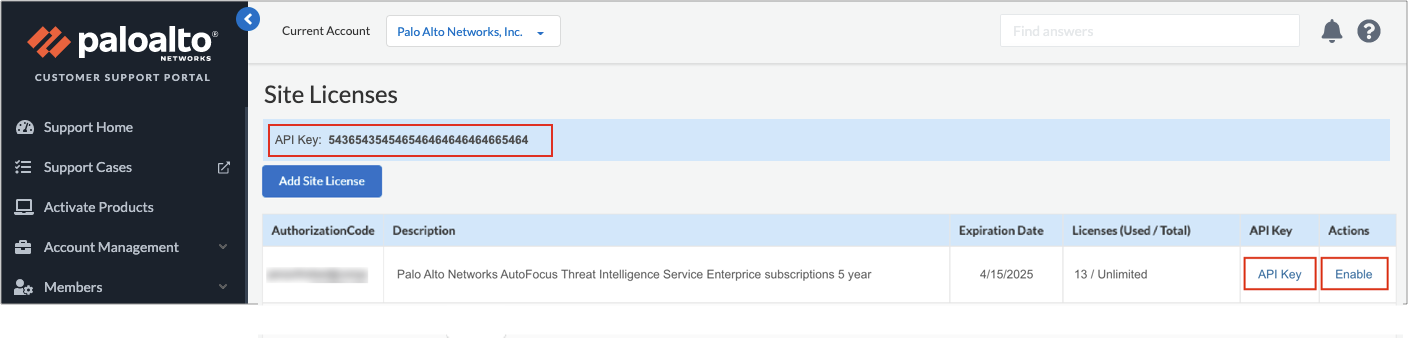
See Also
For a full list of other Support Portal User Documents, please click here:
Customer Support Portal User Documents