How to Configure a Layer 2 to Layer 3 Connection on the Palo Alto Networks Device
105145
Created On 09/25/18 17:50 PM - Last Modified 01/31/25 22:46 PM
Procedure
Configuring a Layer 2 to Layer 3 on a Device
- Configure a Layer 3 interface and connect it to your Layer 3 network.
- Configure a Virtual Router and a Layer 3 zone (append the Layer 3 interface to the virtual router and the Layer 3 zone). Be sure to configure the appropriate default gateway on the Virtual Router.
- Configure a Layer 2 interface and connect it to your Layer 2 network. Also create a Layer 2 zone and append this interface to it.
- Configure a VLAN interface with an IP address that is in the same broadcast domain as the Layer 2 network. Place this VLAN interface in the same Virtual Router as in step 2. Create a zone specifically for the VLAN interface and append this VLAN interface to that zone.
- Configure a VLAN and append the Layer 2 interface and the VLAN interface to it.
Note: For PAN-OS 5.0 and earlier, also enable Layer 3 forwarding on this VLAN. - Configure policies that allow traffic from the zone that has the VLAN interface to the zone that has the Layer 3 interface. You can also configure a policy allowing traffic from the zone that has the Layer 3 interface to the zone that has the VLAN interface.
- In the network scenario on the diagram below, I wanted the PC to be able to reach the Internet cloud and I wanted to allow access in to the PC (Remote Desktop) from the Internet cloud. Thus, I configured an inbound NAT rule (destination NAT and and outbound NAT rule (source NAT). Please refer to the additional screen captures below to see the NAT rules that I configured.
- Remember to commit.
Basic Network Diagram of Layer 2 to Layer 3 Setup
The Network Tab for the physical interfaces and the VLAN interface (the interfaces used were 1/3, 1/9, and vlan.1):
Required security policies
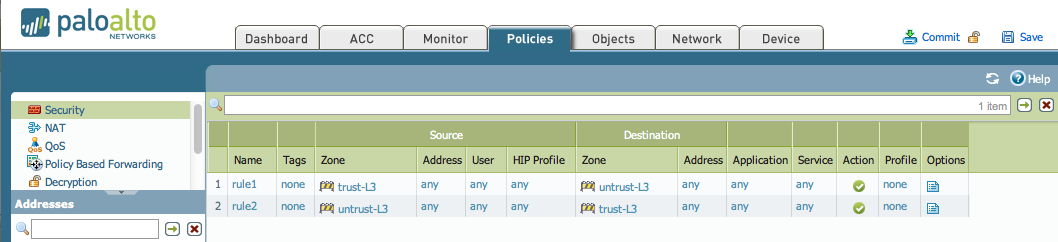
The configured NAT rules
onwer: swhyte