How to Customize the GlobalProtect Portal Welcome Page
58812
Created On 09/25/18 17:46 PM - Last Modified 01/31/25 20:30 PM
Procedure
Steps
Below are the following steps to customize the GlobalProtect Welcome Page:
- Import the new HTML welcome page into the following location: Device > Response Pages > GlobalProtect Portal Welcome Page
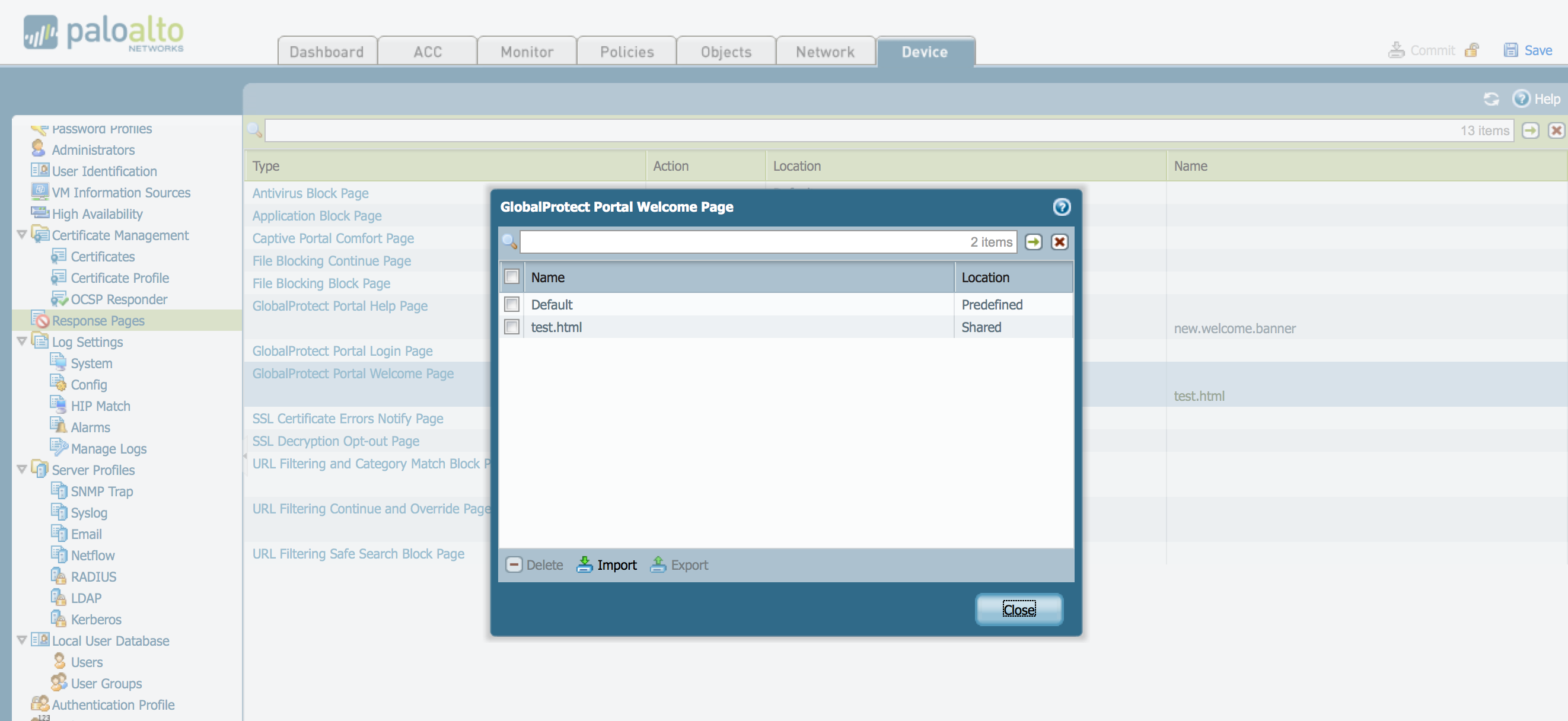
- Go to Network > Portals > Client Configuration (Inside Portal) > Agent > Welcome Page
- Select the Drop-down option in the Welcome Page tab and select the new imported file
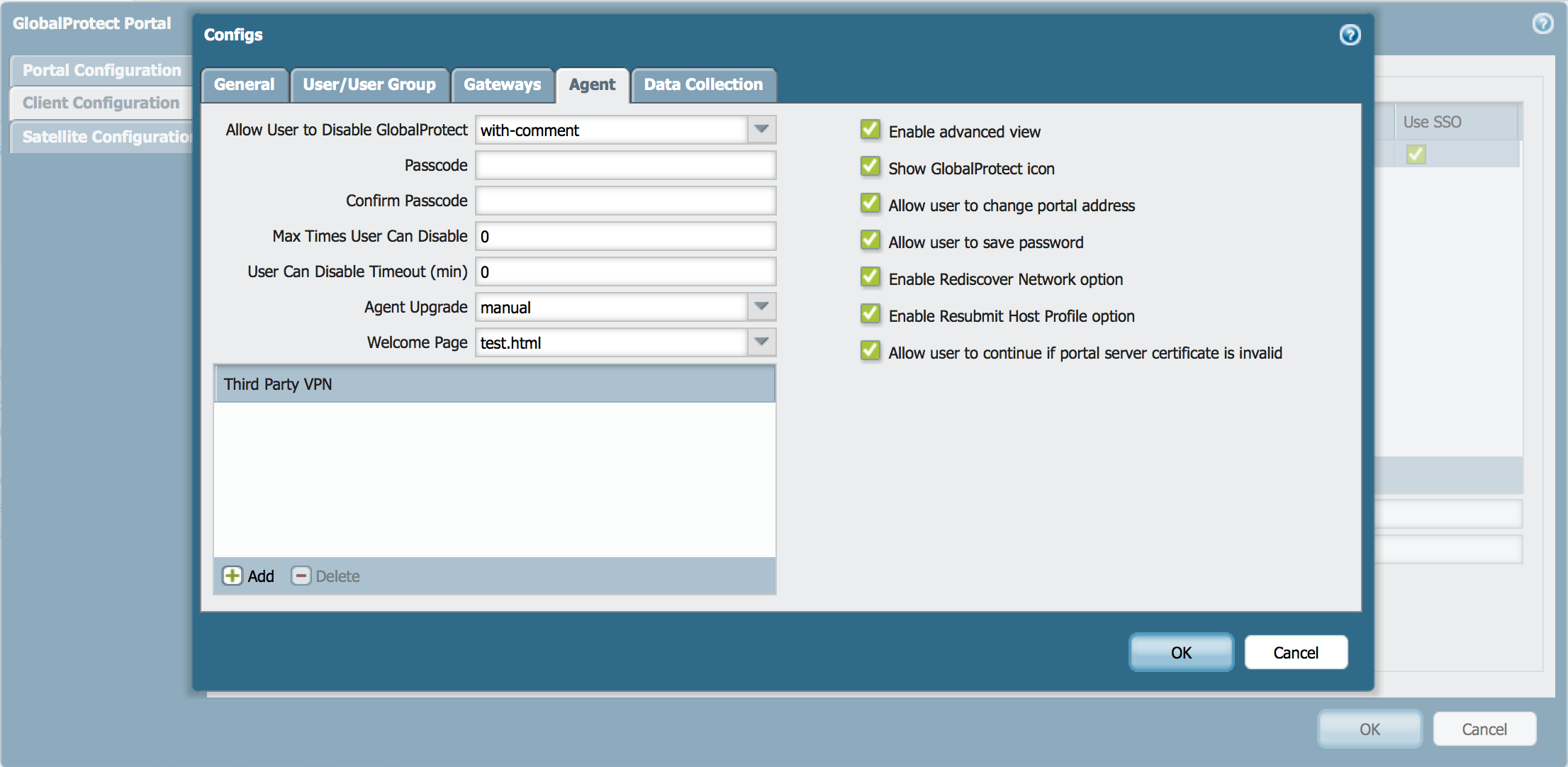
- Commit for the changes to take effect
See Also
Using A Modified GlobalProtect Portal Login Response Page
owner: nnayak2