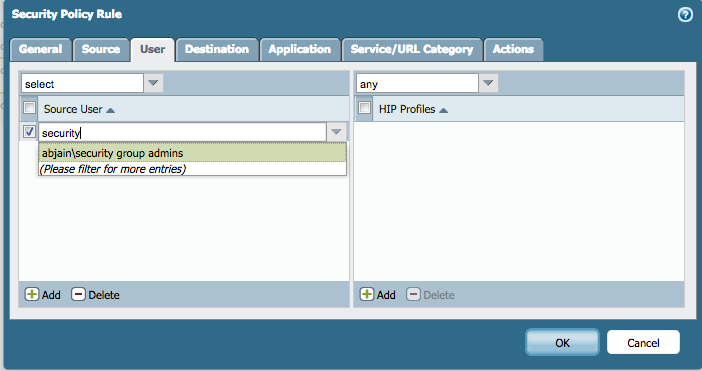Overview
Sometimes the Group mapping search filter pulls a large number of groups from the LDAP server. In the WebGUI, under User Identification > Group Mapping, on the Include list tab, you can only see up to a maximum of 200 groups. For the groups not visible, use the search filter on top of the same tab.
For a successful search, use the entire group name. If using only part of the group name, use wildcards.
For example, if the group name is Security Group Admins, search using the entire group name:
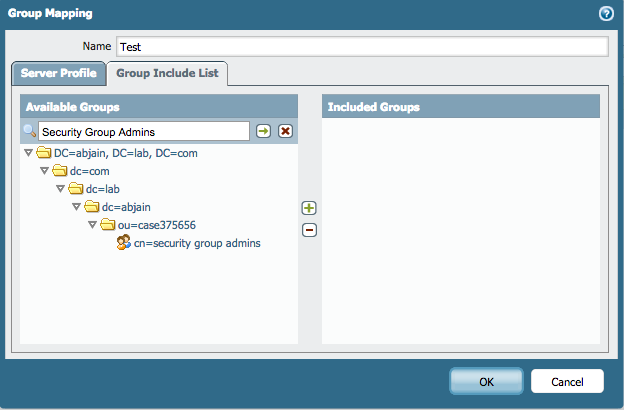
Or use a wildcard like "Security*" or "*Group*" or "Security*Admins"
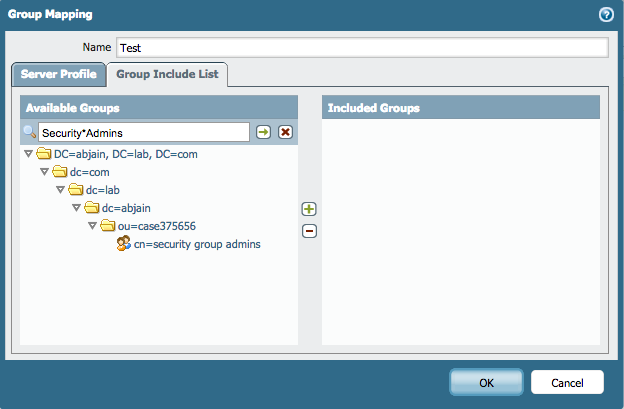
Note:
While configuring security rules under the User tab, you can use search. Here even part of group name fetches the result—you don't need to use a wildcard.